Difference between revisions of "Table"
| (27 intermediate revisions by 3 users not shown) | |||
| Line 1: | Line 1: | ||
| − | + | <languages/> | |
| − | |||
| − | + | <translate> | |
| + | <!--T:1--> | ||
| + | [[File:mainmenu5.png]] | ||
| + | '''Watch a [[Tables Tutorial|video tutorial]] about tables'''. | ||
| − | + | <!--T:2--> | |
| + | A table is like an object, a collection of columns and rows, that displays data. | ||
| + | <!--T:3--> | ||
| + | You can add to a table object any number of [[Date]], [[Text]], [[Value]] and [[Special]] columns desired. | ||
| + | <!--T:4--> | ||
| + | By default, the data displayed in the table will be grouped by the Data and Text columns and Value columns will be summarized. | ||
| − | |||
| + | <!--T:5--> | ||
| + | In [[Execute a Dashboard|run-time]], tables have navigation buttons [[File:table_nav.png|link=]] where you can change pages by clicking on the arrows or typing the page number directly in the input box, the option to change the number of rows per page [[File:table_rowspages.png|link=]] and to display information [[File:table_rowspagesinfo.png|link=]] about current and total rows. | ||
| − | |||
| − | + | <!--T:6--> | |
| + | For crossed data features in tables, see [[Cross Table]]. | ||
| + | <!--T:7--> | ||
| + | '''Examples''' | ||
| − | + | <!--T:8--> | |
| + | [[File:table_ex.png|link=]] | ||
| − | + | <!--T:9--> | |
| + | The above example shows a table grouped by the ''Year'' and ''State'' columns (two first columns) and the summarized amount of ''Gross Sales'' and ''Net Revenue'' for these groups. | ||
| − | |||
| − | [[ | + | <!--T:10--> |
| + | [[File:table_ex2.png|link=]] | ||
| − | [[ | + | <!--T:11--> |
| + | In this other example, using modified [[Layout Properties]], a [[Column filters|filtered column]] that displays only the ''Pizza Product Profit'' and an [[Special#Expression|expression]] to calculate the ''Pizza Profit'' percentage participation. | ||
| − | |||
| − | + | <!--T:12--> | |
| + | '''Data Properties''' | ||
| + | <!--T:13--> | ||
| + | * [[Object Filters|Filters]] | ||
| + | * [[Conditional Formatting]] | ||
| + | * [[Rows sort|Rows Sort]] | ||
| + | * [[Column order|Colum Order]] | ||
| + | * [[Drill Down]] | ||
| + | * [[Total row|Total Row]] | ||
| + | * [[Advanced row filter|Advanced Row Filter]] | ||
| + | * [[Row limit|Row Limit]] | ||
| + | * [[Show Pager]] | ||
| − | |||
| − | + | <!--T:20--> | |
| + | '''Header Properties''' | ||
| + | <!--T:21--> | ||
| + | * [[Header Properties]] | ||
| − | |||
| − | + | <!--T:14--> | |
| + | '''Title Bar Properties''' | ||
| − | [[ | + | <!--T:15--> |
| + | * [[Title bar Properties]] | ||
| − | |||
| − | + | <!--T:16--> | |
| + | '''Layout Properties''' | ||
| − | [[ | + | <!--T:17--> |
| − | + | * [[Frozen Column]] | |
| − | [[ | + | * [[Sequence column|Sequence Column]] |
| + | * [[Alternate row colors|Alternate Row Colors]] | ||
| + | * [[Hide Border|Show Border]] | ||
| + | * [[Border color|Border Color]] | ||
| + | * [[Grid line color|Grid Line Color]] | ||
| + | * [[Object positions|Object Positions]] | ||
| + | * [[Object dimensions|Object Dimensions]] | ||
| + | <!--T:18--> | ||
'''Object Columns Properties''' | '''Object Columns Properties''' | ||
| − | + | <!--T:19--> | |
| − | + | ''Data Properties'' | |
| − | [[ | + | * [[Selected column]] |
| − | + | * [[Column name]] | |
| − | [[Column name]] | + | * [[Data type|Data Type]] |
| − | + | * [[Column label|Column Label]] | |
| − | [[Data type]] | + | * [[Function]] |
| − | + | * [[Column filters]] | |
| − | [[ | + | * [[Conditional Formatting]] |
| − | + | * [[Delete column|Remove Column]] | |
| − | + | * [[Decimal places|Decimal Places]] | |
| − | + | * [[Thousand sep.|Thousand Sep.]] | |
| − | [[Function]] | + | * [[Mask]] |
| − | |||
| − | [[ | ||
| − | |||
| − | [[ | ||
| − | |||
| − | [[Column | ||
| − | |||
| − | [[ | ||
| − | |||
| − | [[ | ||
| − | |||
| − | [[ | ||
| − | |||
| − | |||
| − | [[Text alignment]] | + | <!--T:22--> |
| + | ''Styles'' | ||
| + | * [[Column width|Column Width]] | ||
| + | * [[Column font|Column Font]] | ||
| + | * [[Column font size|Column Font Size]] | ||
| + | * [[Column background color|Column Background Color]] | ||
| + | * [[Column font color|Column Font Color]] | ||
| + | * [[Column font style|Font Style]] | ||
| + | * [[Text alignment|Text Alignment]] | ||
| + | </translate> | ||
Latest revision as of 02:02, 5 October 2022
 Watch a video tutorial about tables.
Watch a video tutorial about tables.
A table is like an object, a collection of columns and rows, that displays data.
You can add to a table object any number of Date, Text, Value and Special columns desired.
By default, the data displayed in the table will be grouped by the Data and Text columns and Value columns will be summarized.
In run-time, tables have navigation buttons ![]() where you can change pages by clicking on the arrows or typing the page number directly in the input box, the option to change the number of rows per page
where you can change pages by clicking on the arrows or typing the page number directly in the input box, the option to change the number of rows per page ![]() and to display information
and to display information ![]() about current and total rows.
about current and total rows.
For crossed data features in tables, see Cross Table.
Examples
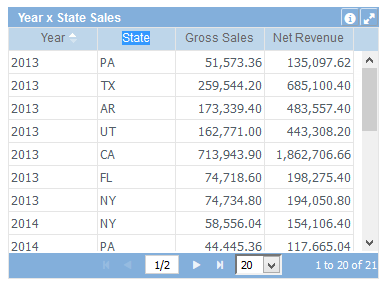
The above example shows a table grouped by the Year and State columns (two first columns) and the summarized amount of Gross Sales and Net Revenue for these groups.
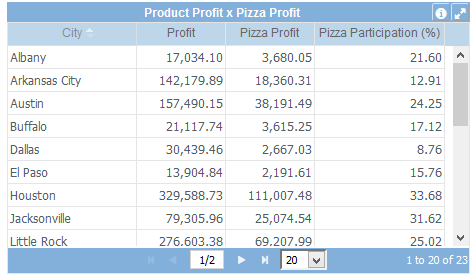
In this other example, using modified Layout Properties, a filtered column that displays only the Pizza Product Profit and an expression to calculate the Pizza Profit percentage participation.
Data Properties
- Filters
- Conditional Formatting
- Rows Sort
- Colum Order
- Drill Down
- Total Row
- Advanced Row Filter
- Row Limit
- Show Pager
Header Properties
Title Bar Properties
Layout Properties
- Frozen Column
- Sequence Column
- Alternate Row Colors
- Show Border
- Border Color
- Grid Line Color
- Object Positions
- Object Dimensions
Object Columns Properties
Data Properties
- Selected column
- Column name
- Data Type
- Column Label
- Function
- Column filters
- Conditional Formatting
- Remove Column
- Decimal Places
- Thousand Sep.
- Mask
Styles