Difference between revisions of "Table"
| Line 1: | Line 1: | ||
<translate> | <translate> | ||
<!--T:1--> | <!--T:1--> | ||
| − | ''' | + | '''Watch a [[Tables Tutorial|video tutorial]] about tables'''. |
<!--T:2--> | <!--T:2--> | ||
| − | A table like object, a collection of columns and rows, that displays data. | + | A table is like an object, a collection of columns and rows, that displays data. |
<!--T:3--> | <!--T:3--> | ||
| Line 15: | Line 15: | ||
<!--T:5--> | <!--T:5--> | ||
| − | In [[Execute a Dashboard|run-time]] tables have navigation buttons [[File:table_nav.png|link=]] where you can change pages by clicking the arrows or typing the page number directly in the input box, the option to change the number of rows per page [[File:table_rowspages.png|link=]] and | + | In [[Execute a Dashboard|run-time]], tables have navigation buttons [[File:table_nav.png|link=]] where you can change pages by clicking on the arrows or typing the page number directly in the input box, the option to change the number of rows per page [[File:table_rowspages.png|link=]] and to display information [[File:table_rowspagesinfo.png|link=]] about current and total rows. |
| Line 29: | Line 29: | ||
<!--T:9--> | <!--T:9--> | ||
| − | The above example | + | The above example shows a table grouped by the ''Year'' and ''State'' columns (two first columns) and the summarized amount of ''Gross Sales'' and ''Net Revenue'' for these groups. |
| Line 36: | Line 36: | ||
<!--T:11--> | <!--T:11--> | ||
| − | In this other example, using modified [[Layout Properties]], a [[Column filters|filtered column]] that displays only the ''Pizza Product Profit'' and | + | In this other example, using modified [[Layout Properties]], a [[Column filters|filtered column]] that displays only the ''Pizza Product Profit'' and an [[Special#Expression|expression]] to calculate the ''Pizza Profit'' percentage participation. |
Revision as of 13:43, 24 October 2016
Watch a video tutorial about tables.
A table is like an object, a collection of columns and rows, that displays data.
You can add to a table object any number of Date, Text, Value and Special columns desired.
By default, the data displayed in the table will be grouped by the Data and Text columns and Value columns will be summarized.
In run-time, tables have navigation buttons ![]() where you can change pages by clicking on the arrows or typing the page number directly in the input box, the option to change the number of rows per page
where you can change pages by clicking on the arrows or typing the page number directly in the input box, the option to change the number of rows per page ![]() and to display information
and to display information ![]() about current and total rows.
about current and total rows.
For crossed data features in tables, see Cross Table.
Examples
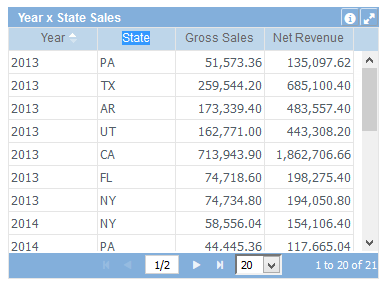
The above example shows a table grouped by the Year and State columns (two first columns) and the summarized amount of Gross Sales and Net Revenue for these groups.
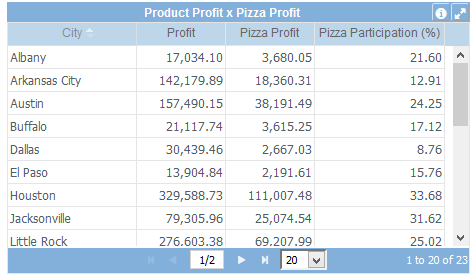
In this other example, using modified Layout Properties, a filtered column that displays only the Pizza Product Profit and an expression to calculate the Pizza Profit percentage participation.
Data Properties
Title Bar Properties
Header Properties
Layout Properties
- Alternate row colors
- Border color
- Grid line color
- Object dimensions
- Sequence column
- Object positions
Object Columns Properties