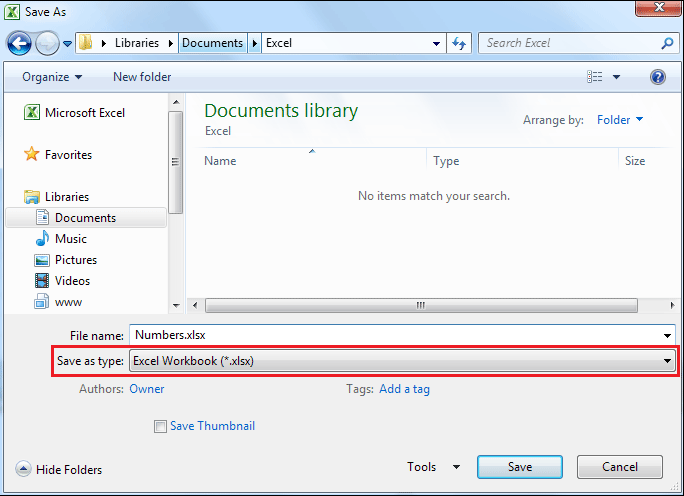Save File Supported Format
Check your spreadsheet to see if it fits the TaticView requirements if you are getting error messages when importing it to TaticView.
If you keep getting error messages after confirming that your spreadsheet fits the requirements, see if the spreadsheet's structure follows the Excel's default structure. This usually happens when the spreadsheet was built in a third party software.
In this case, we recommend saving the spreadsheet again utilizing the Excel's default format or a format that is supported by TatciView.
Below you can see the instructions on how to save your spreadsheet again utilizing the Excel's default format.
- First, you will have to open your spreadsheet in Excel;
- Then check if the information is being displayed correctly;
- After you have done that, go to the File option and select Save as;
- After selecting Save as, select the Excel's default format or a format that is supported by TaticView on the Save as type field:
- (The screen may differ depending on the Excel's version)
- Inform the name and the place where you want to save the copy and the original spreadsheet and select Save;
Excel will save a copy of your spreadsheet in the default format if you have followed the steps above. The original file's structural problems should be fixed.
Try importing after saving your spreadsheet again. If the problem persists, contact us through our support.