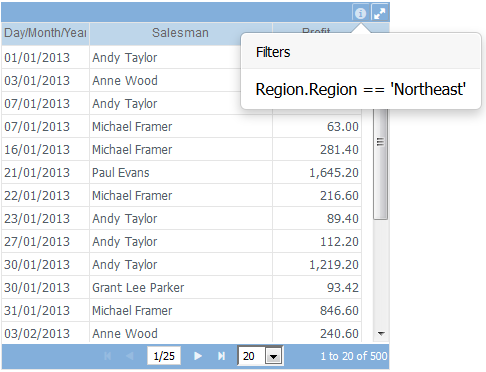To run a dashboard click on it in the Dashboards list.
The resolution of the dashboard in run time was previously defined by the Dashboard dimensions property. Because of this the dashboard may be not fit perfectly on your device.
While a dashboard is running, if it was created by you, you can share it with others by using the sharing option ![]() . Remember that to use dashboard sharing you need to have this feature (Shared users) contracted in your subscription.
. Remember that to use dashboard sharing you need to have this feature (Shared users) contracted in your subscription.
This option is not available if you are running a dashboard that was not created by you (received by sharing) or if you do not have the feature (Shared users) contracted.
To stop a dashboard from running and return to the main screen or dashboard design, simply use the Exit button at the top right of the screen.
To view one object in full screen, click the maximize ![]() icon. To exit full screen, click the restore
icon. To exit full screen, click the restore ![]() icon.
icon.
You can enable and disable charts series by clicking on its labels.
Some objects, like Table and Cross Table, have a footer that shows rows information, navigation through pages commands and number of rows per page setting:
.
If the dashboard you are executing has Combo (Filter) objects you can interact with those to dynamically change the dashboard's data.
To view objects applied filters, select the ![]() icon:
icon: